Solved Recalbox 8.1.1-Electron: Wifi not connecting
-
Recently I bought a RetroFlag GPi Case 2 and a Raspberry Pi CM4 for it. I downloaded the "Recalbox 8.1.1-Electron - GPI Case 2" image and flashed it on. It boots up and is working, except it won't connect to wifi. I found this post, which suggested editing recalbox.conf to set the correct wifi region, which I did, but it still doesn't connect. It can successfully scan and show the wifi SSIDs, and I entered the correct password for my wifi. When it tries to connect, it shows "Wifi enabled", but network the network status and IP address still shows "NOT CONNECTED". I had even tried specifying wifi1 and wifi2 SSID and passwords in recalbox.conf but that hasn't helped. What might I need to do to get it connecting to wifi?
-
Hi @calicoskies
Could you setting 00 (double zero) as region in recalbox-backup.conf and recalbox.conf ?
First one is located in BOOT partition whereas second one is in SHARE partition. -
@davidb2111 I tried that, but that didn't seem to help.
-
@davidb2111 said in Recalbox 8.1.1-Electron: Wifi not connecting:
Hi @calicoskies
Could you setting 00 (double zero) as region in recalbox-backup.conf and recalbox.conf ?
First one is located in BOOT partition whereas second one is in SHARE partition.I'm curious - Could you please explain why you had to edit these 2 Files and what Country 00 is ?
Becaus here
https://wiki.recalbox.com/en/tutorials/network/wifi/wifi-country-code
no Country with the code 00 is listed ?And why did we had to edit these 2 Files ?
I though if you got the right Image, Recalbox works "Out of the Box" ?
Look here
https://wiki.recalbox.com/en/tutorials/network/wifi/enable-wifi
how easy it is to enable WiFi.
So why are there Problems at all ?@ CalicoSkies
Did you use 2,4 Ghz or 5 Ghz WiFi ?
I suggest you use 2,4 Ghz because this works better.
So use 2, 4 Ghz Wifi, set the the WiFi Region to the Region you're living in (like you already did) an try to connect to the Network with WPS like it's described here
https://wiki.recalbox.com/en/tutorials/network/wifi/enable-wifi -
@alvin I've tried both, including 2.4GHz.
I checked that page for enabling wifi, and I am using WPA2, as it says. However, there are some other options in my router along with that (such as the WPA algorithm) and I'm wondering if that might be causing a problem with the CM4/Recalbox. For the WPA algorithm, my router is set to use COMP-128 (AES).As far as WPS, my router does not support WPS (I'm using the DD-WRT firmware, and they say DD-WRT does not support WPS due to inherent security issues.
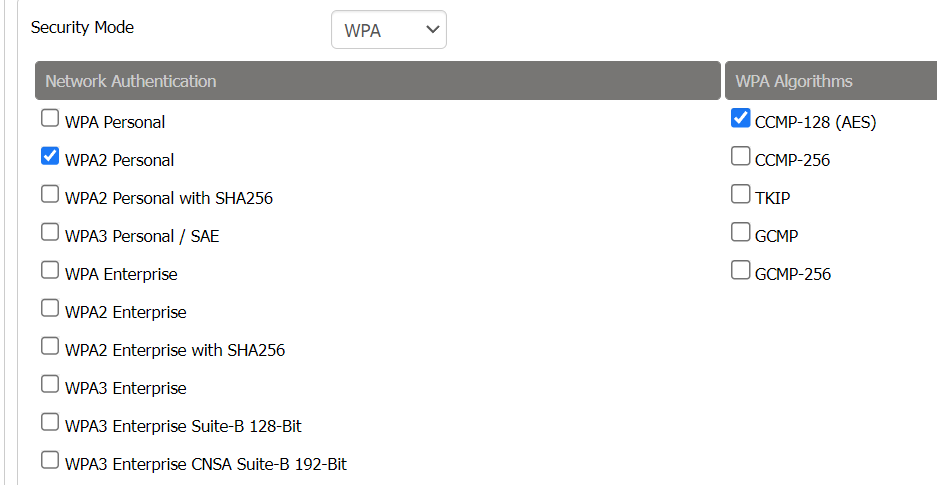
-
I found out the problem seems to be that the wifi password is case-sensitive; the password on Recalbox is all uppercase (I'm not sure how to change it).
-
@calicoskies said in Recalbox 8.1.1-Electron: Wifi not connecting:
editing recalbox.conf to set the correct wifi region, which I did, but it still doesn't connect.
I entered the correct password for my wifi.@calicoskies said in Recalbox 8.1.1-Electron: Wifi not connecting:
I found out the problem seems to be that the wifi password is case-sensitive; the password on Recalbox is all uppercase (I'm not sure how to change it).
-
If your RecalBox has no WiFi-Connection how did you get access to the recalbox.conf and recalbox-backup.conf files so that you can edit them ?
-
First you said you entered the "correct" Wifi-Password (how did you do that in the first place ?) and now you find out that it is not "correct" because the Password is case sensitive and you put it on wrong ?
Everbody who's using WiFi should be known that the WiFi-Passwort is alwas Case-Sensitive.
Setting WiFi-Passwort:
Connect a Joypad and/or a Keyboard to your Raspberry
In the "MAIN MENU" go to "NETWORK SETTINGS" -> "WIFI KEY"
Klick on it and a Keyboard will pop up.
https://i3.moyens.net/de/images/2021/08/1630280932_364_So-installieren-und-konfigurieren-Sie-RecalBox-auf-Raspberry-Pi.jpg
Use your Joypad or Keyboard to Input your WiFi-Passwort
On the Poped-up Keyboard there is a "SHIFT"-Key (Bottom Left) so can switch between Upper-Case an Lower-Case Letters. -
-
@alvin said in Recalbox 8.1.1-Electron: Wifi not connecting:
If your RecalBox has no WiFi-Connection how did you get access to the recalbox.conf and recalbox-backup.conf files so that you can edit them ?
By plugging in a micro-USB cable into my GPi2 and plugging it into my computer, the drive can come up on my computer like a card reader.
Some devices also have their files stored on a micro SD card which could be removed and inserted into a card reader on a PC.
First you said you entered the "correct" Wifi-Password (how did you do that in the first place ?) and now you find out that it is not "correct" because the Password is case sensitive and you put it on wrong ?
I don't know why it wasn't working the first time.
And yes, I know wifi passwords are case sensitive, but I'm new to Recalbox and unfamiliar if Recalbox would treat the saved wifi password as case-sensitive.
-
- If your RecalBox has no WiFi-Connection how did you get access to the recalbox.conf and recalbox-backup.conf files so that you can edit them ?
The USB method is the same way I flashed RecalBox onto the drive in the first place.
-
@calicoskies said in Recalbox 8.1.1-Electron: Wifi not connecting:
I found out the problem seems to be that the wifi password is case-sensitive; the password on Recalbox is all uppercase (I'm not sure how to change it).
Hi
When entering the wifi password, you can use Up/Down keys to change cases and even have special and numerical characters.
David
-
@davidb2111 Yep, found that out.

