Blast city et raspberry le retour!
-
Bonjour a tous,
j'utilise un raspberry pi 3 dans ma blast city q
Mon raspberry est relié a ma borne avec un adaptateur VGA
Pour les connaisseurs ( je n'en suis pas un) vous savez que cette borne fonction sur du 15/24/31 khz.
Je suis en 31 khz,
Malgrès que les potards soient au maximum, je ne parvient pas a remplir le cadre de ma tv
Voici les information que me donne le putty:
Group DMT has 10 modes:
mode 4: 640x480 @ 60Hz 4:3, clock:25MHz progressive
mode 16: 1024x768 @ 60Hz 4:3, clock:65MHz progressive
mode 28: 1280x800 @ 60Hz 16:10, clock:83MHz progressive
mode 32: 1280x960 @ 60Hz 4:3, clock:108MHz progressive
mode 35: 1280x1024 @ 60Hz 5:4, clock:108MHz progressive
mode 37: 1280x1024 @ 85Hz 5:4, clock:157MHz progressive
mode 39: 1360x768 @ 60Hz 16:9, clock:85MHz progressive
mode 47: 1440x900 @ 60Hz 16:10, clock:106MHz progressive
mode 48: 1440x900 @ 75Hz 16:10, clock:136MHz progressive
mode 85: 1280x720 @ 60Hz 16:9, clock:74MHz progressiveGroup CEA has 5 modes:
(prefer) mode 1: 640x480 @ 60Hz 4:3, clock:25MHz progressive
mode 2: 720x480 @ 60Hz 4:3, clock:27MHz progressive
mode 3: 720x480 @ 60Hz 16:9, clock:27MHz progressive
(native) mode 4: 1280x720 @ 60Hz 16:9, clock:74MHz progressive
(native) mode 16: 1920x1080 @ 60Hz 16:9, clock:148MHz progressive -
les résultats du .conf
# System Variable
You can configure your recalbox from here
To set a variable, remove the first ; on the line
------------ A - System Options -----------
Uncomment the system.power.switch you use
;system.power.switch=ATX_RASPI_R2_6 # http://lowpowerlab.com/atxraspi/#installation
;system.power.switch=MAUSBERRY # http://mausberry-circuits.myshopify.com/pages/setup
;system.power.switch=REMOTEPIBOARD_2003 # http://www.msldigital.com/pages/support-for-remotepi-board-2013
;system.power.switch=REMOTEPIBOARD_2005 # http://www.msldigital.com/pages/support-for-remotepi-board-plus-2015
;system.power.switch=PIN56ONOFF # https://github.com/recalbox/recalbox-os/wiki/Add-a-start-stop-button-to-your-recalbox-(EN)
;system.power.switch=PIN56PUSH # https://github.com/recalbox/recalbox-os/wiki/Add-a-start-stop-button-to-your-recalbox-(EN)
;system.power.switch=PIN356ONOFFRESET # https://github.com/recalbox/recalbox-os/wiki/Add-a-start-stop-button-to-your-recalbox-(EN)Recalbox Manager (http manager)
system.manager.enabled=1
Recalbox API (REST)
system.api.enabled=0
EmulationStation menu style
default -> default all options menu
none -> no menu except the game search menu
bartop -> less menu, only needed for bartops
system.es.menu=default
Emulator special keys
default -> default all special keys
nomenu -> cannot popup the emulator menu
none -> no special keys in emulators
system.emulators.specialkeys=default
Show or hide kodi in emulationstation (0,1)
kodi.enabled=1
Start kodi at launch (0,1)
kodi.atstartup=0
set x button shortcut (0,1)
kodi.xbutton=0
Kodi can wait for a network component before starting
waithost is the ip or hostname that must answer to a ping to validate the availability
waittime is the maximum time waited when kodi boots
if waitmode is required, kodi will not start if the component is not available
if waitmode is wish, kodi will start if the component is not available
if waitmode is not set or has another value, kodi will start immediately
;kodi.network.waitmode=required
;kodi.network.waittime=10
;kodi.network.waithost=192.168.0.50------------ B - Network ------------
Set system hostname
system.hostname=RECALBOX
Activate wifi (0,1)
wifi.enabled=1
Wifi SSID (string)
wifi.ssid=Livebox-5292
Wifi KEY (string)
Escape your special chars (# ; $) with a backslash : $ => $
wifi.key=8732 E62E F126 E345 67A9 A38A 54
Samba share
system.samba.enabled=1
Virtual Gamepads
system.virtual-gamepads.enabled=1
SSH
system.ssh.enabled=1
------------ C - Audio ------------
Set the audio device (auto, hdmi, jack)
audio.device=jack
Set system volume (0..100)
audio.volume=100
Enable or disable system sounds in ES (0,1)
audio.bgmusic=1
-------------- D - Controllers -----------------
Enable support for standard bluetooth controllers
controllers.bluetooth.enabled=1
Please enable only one of these
-------------- D1 - PS3 Controllers ------------
##Enable PS3 controllers support
controllers.ps3.enabled=1Choose an driver between official, shanwan and gasia if you have dualshock clones (official,shanwan,gasia)
controllers.ps3.driver=official
------------ D2 - XBOX Controllers ------------
Xbox controllers are already supported, but xboxdrv can solve some compatibility issues
Enable xboxdrv driver, disable this if you enabled ps3 controllers (0,1)
controllers.xboxdrv.enabled=0
Set the amount of controllers to use with xboxdrv (0..4)
controllers.xboxdrv.nbcontrols=2
------------ D3 - GPIO Controllers ------------
GPIO Controllers
enable controllers on GPIO with mk_arcarde_joystick_rpi (0,1)
controllers.gpio.enabled=0
mk_gpio arguments, map=1 for one controller, map=1,2 for 2 (map=1,map=1,2)
controllers.gpio.args=map=1,2
DB9 Controllers
Enable DB9 drivers for atari, megadrive, amiga controllers (0,1)
controllers.db9.enabled=0
db9 arguments
controllers.db9.args=map=1
Gamecon controllers
Enable gamecon controllers, for nes, snes psx (0,1)
controllers.gamecon.enabled=0
gamecon_args
controllers.gamecon.args=map=1
XGaming's XArcade Tankstik and other compatible devices
controllers.xarcade.enabled=1
------------ F - Language and keyboard ------------
Set the language of the system (fr_FR,en_US,en_GB,de_DE,pt_BR,es_ES,it_IT,eu_ES,tr_TR,zh_CN)
system.language=fr_FR
set the keyboard layout (fr,en,de,us,es)
;system.kblayout=us
Set you local time
Select your timezone from : ls /usr/share/zoneinfo/ (string)
;system.timezone=Europe/Paris
------------ G - UPDATES ------------
Automatically check for updates at start (0,1)
updates.enabled=1
default : stable ; set to beta to get the next version currently being tested. set to unstable at your own risk to get the development version.
updates.type=stable
------------ H - HERE IT IS - GLOBAL EMULATOR CONFIGURATION ------------
The global value will be used for all emulators, except if the value
is redefined in the emulator
Set game resolution for emulators
select your mode from the command : tvservice -m [MODE]
CEA 5 HDMI : 1920x1080 @ 60Hz 16:9, clock:74MHz interlaced
CEA 4 HDMI : 1280x720 @ 60Hz 16:9, clock:74MHz progressive
use 'default' for using the default resolution
(string)
global.videomode=default## Shader set
Automatically select shaders for all systems
(none, retro, scanlines)
global.shaderset=none
Once enabled, your screen will be cropped, and you will have a pixel perfect image (0,1)
global.integerscale=1
Set gpslp shader for all emulators (prefer shadersets above). Absolute path (string)
global.shaders=
Set ratio for all emulators (auto,4/3,16/9,16/10,custom)
global.ratio=auto
Set smooth for all emulators (0,1)
global.smooth=0
Set rewind for all emulators (0,1)
global.rewind=0
Set autosave/load savestate for all emulators (0,1)
global.autosave=1
Enable retroarchievements (0,1)
Set your www.retroachievements.org username/password
Escape your special chars (# ; $) with a backslash : $ => $
global.retroachievements=1
global.retroachievements.username=
global.retroachievements.password=Set retroarch input driver (auto, udev, sdl2)
If you don't have issues with your controllers, let auto
global.inputdriver=auto
If you do not want recalboxOS to generate the configuration for all emulators (string)
;global.configfile=/path/to/my/configfile.cfg
------------ I - EMULATORS CHOICES -----------
You can override the global configuration here
Here is the snes example
;snes.videomode=CEA 4 HDMI
snes.core=snes9x_next
;snes.shaders=/recalbox/share/shaders/shaders_glsl/mysnesshader.gplsp
;snes.ratio=16/9
;snes.smooth=0
;snes.rewind=1
;snes.autosave=0
;snes.emulator=libretro
;snes.integerscale=0If you do not want recalboxOS to generate the configuration for the emulator :
;snes.configfile=/path/to/my/configfile.cfg
Default cores for RPi3
snes.core=snes9x_next
gba.core=mgba
mame.core=mame078
nes.core=fceunextNeoGeo emulator
You can use pifba or a libretro core (fba2x,libretro)
neogeo.emulator=libretro
If you set libretro as neogeo.emulator, the line below sets the retroarch core (fba,imame4all)
neogeo.core=fba
N64 emulator is configured to display a screen with a 640x480 resolution (native n64 resolution)
So you must use one of these video modes (DMT 4 HDMI,CEA 1 HDMI).
If your screen is not compatible with one of these video modes, please check the recalbox's wiki.
n64.videomode=DMT 4 HDMI
If you are using a CRT screen, please change the setting above with this one :
n64.videomode=default
Configurations generated by Recalbox
fba_libretro.autosave=0
megadrive.autosave=1
fba.emulator=default
fba.ratio=auto -
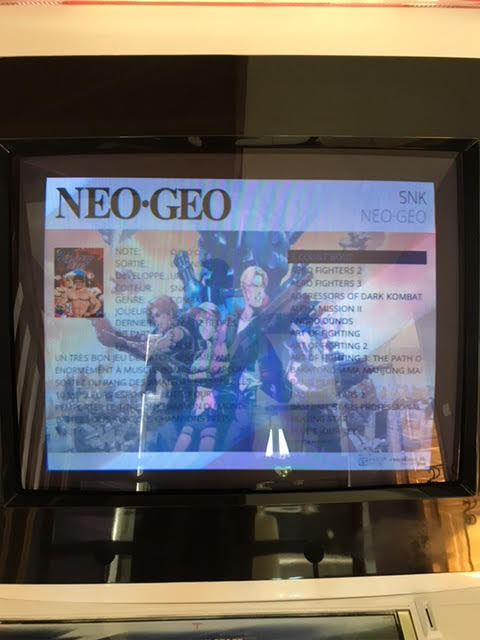
voici ce que cela donne en image.
savez vous ce qu'il faut modifier pour obtenir du plein écran?
Merci d'avance
-
- Aurais-tu de l'overscan ?
- Je ne vois pas ta résolution d'affichage
-
Bonjour,
oui j'ai de l'overscan.
ou trouver la résolution?
(Sur mon modèle de blast city, je peux la sélectionner manuellement.) -
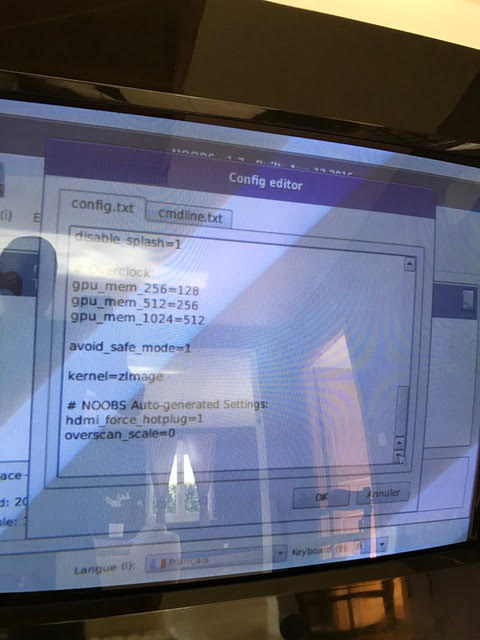
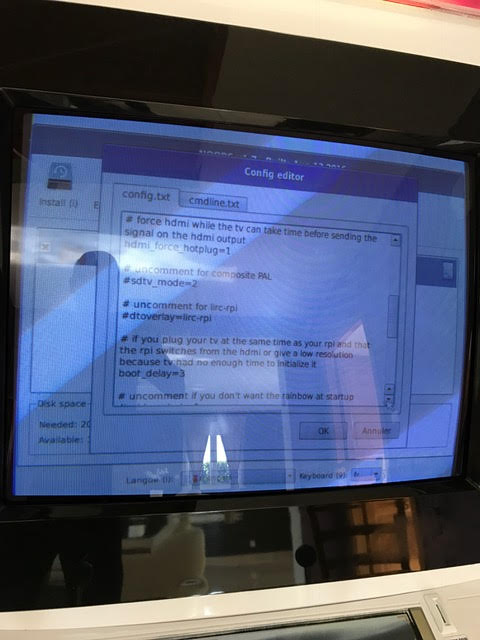
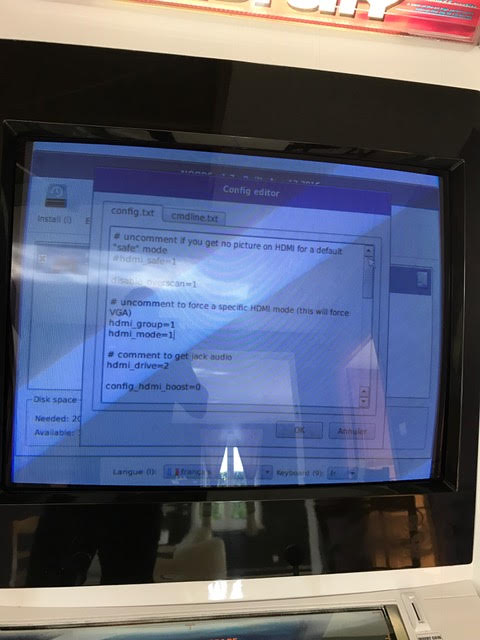
j'en profite pour vous faire part de ce qu'il y a sur le config.txt
-
j'ai tenté une nouvelle en 15 khz avec les "interrupteurs de la blast" car c'est ainsi que je préfère les jeux old school auxquels je joue.
Voici ce que j'obtiens dans le .conf :
# System Variable
You can configure your recalbox from here
To set a variable, remove the first ; on the line
------------ A - System Options -----------
Uncomment the system.power.switch you use
;system.power.switch=ATX_RASPI_R2_6 # http://lowpowerlab.com/atxraspi/#installation
;system.power.switch=MAUSBERRY # http://mausberry-circuits.myshopify.com/pages/setup
;system.power.switch=REMOTEPIBOARD_2003 # http://www.msldigital.com/pages/support-for-remotepi-board-2013
;system.power.switch=REMOTEPIBOARD_2005 # http://www.msldigital.com/pages/support-for-remotepi-board-plus-2015
;system.power.switch=PIN56ONOFF # https://github.com/recalbox/recalbox-os/wiki/Add-a-start-stop-button-to-your-recalbox-(EN)
;system.power.switch=PIN56PUSH # https://github.com/recalbox/recalbox-os/wiki/Add-a-start-stop-button-to-your-recalbox-(EN)
;system.power.switch=PIN356ONOFFRESET # https://github.com/recalbox/recalbox-os/wiki/Add-a-start-stop-button-to-your-recalbox-(EN)Recalbox Manager (http manager)
system.manager.enabled=1
Recalbox API (REST)
system.api.enabled=0
EmulationStation menu style
default -> default all options menu
none -> no menu except the game search menu
bartop -> less menu, only needed for bartops
system.es.menu=default
Emulator special keys
default -> default all special keys
nomenu -> cannot popup the emulator menu
none -> no special keys in emulators
system.emulators.specialkeys=default
Show or hide kodi in emulationstation (0,1)
kodi.enabled=1
Start kodi at launch (0,1)
kodi.atstartup=0
set x button shortcut (0,1)
kodi.xbutton=0
Kodi can wait for a network component before starting
waithost is the ip or hostname that must answer to a ping to validate the availability
waittime is the maximum time waited when kodi boots
if waitmode is required, kodi will not start if the component is not available
if waitmode is wish, kodi will start if the component is not available
if waitmode is not set or has another value, kodi will start immediately
;kodi.network.waitmode=required
;kodi.network.waittime=10
;kodi.network.waithost=192.168.0.50------------ B - Network ------------
Set system hostname
system.hostname=RECALBOX
Activate wifi (0,1)
wifi.enabled=1
Wifi SSID (string)
wifi.ssid=Livebox-5292
Wifi KEY (string)
Escape your special chars (# ; $) with a backslash : $ => $
wifi.key=8732 E62E F126 E345 67A9 A38A 54
Samba share
system.samba.enabled=1
Virtual Gamepads
system.virtual-gamepads.enabled=1
SSH
system.ssh.enabled=1
------------ C - Audio ------------
Set the audio device (auto, hdmi, jack)
audio.device=jack
Set system volume (0..100)
audio.volume=100
Enable or disable system sounds in ES (0,1)
audio.bgmusic=0
-------------- D - Controllers -----------------
Enable support for standard bluetooth controllers
controllers.bluetooth.enabled=1
Please enable only one of these
-------------- D1 - PS3 Controllers ------------
##Enable PS3 controllers support
controllers.ps3.enabled=1Choose an driver between official, shanwan and gasia if you have dualshock clones (official,shanwan,gasia)
controllers.ps3.driver=official
------------ D2 - XBOX Controllers ------------
Xbox controllers are already supported, but xboxdrv can solve some compatibility issues
Enable xboxdrv driver, disable this if you enabled ps3 controllers (0,1)
controllers.xboxdrv.enabled=0
Set the amount of controllers to use with xboxdrv (0..4)
controllers.xboxdrv.nbcontrols=2
------------ D3 - GPIO Controllers ------------
GPIO Controllers
enable controllers on GPIO with mk_arcarde_joystick_rpi (0,1)
controllers.gpio.enabled=0
mk_gpio arguments, map=1 for one controller, map=1,2 for 2 (map=1,map=1,2)
controllers.gpio.args=map=1,2
DB9 Controllers
Enable DB9 drivers for atari, megadrive, amiga controllers (0,1)
controllers.db9.enabled=0
db9 arguments
controllers.db9.args=map=1
Gamecon controllers
Enable gamecon controllers, for nes, snes psx (0,1)
controllers.gamecon.enabled=0
gamecon_args
controllers.gamecon.args=map=1
XGaming's XArcade Tankstik and other compatible devices
controllers.xarcade.enabled=1
------------ F - Language and keyboard ------------
Set the language of the system (fr_FR,en_US,en_GB,de_DE,pt_BR,es_ES,it_IT,eu_ES,tr_TR,zh_CN)
system.language=fr_FR
set the keyboard layout (fr,en,de,us,es)
;system.kblayout=us
Set you local time
Select your timezone from : ls /usr/share/zoneinfo/ (string)
;system.timezone=Europe/Paris
------------ G - UPDATES ------------
Automatically check for updates at start (0,1)
updates.enabled=1
default : stable ; set to beta to get the next version currently being tested. set to unstable at your own risk to get the development version.
updates.type=stable
------------ H - HERE IT IS - GLOBAL EMULATOR CONFIGURATION ------------
The global value will be used for all emulators, except if the value
is redefined in the emulator
Set game resolution for emulators
select your mode from the command : tvservice -m [MODE]
CEA 5 HDMI : 1920x1080 @ 60Hz 16:9, clock:74MHz interlaced
CEA 4 HDMI : 1280x720 @ 60Hz 16:9, clock:74MHz progressive
use 'default' for using the default resolution
(string)
global.videomode=default## Shader set
Automatically select shaders for all systems
(none, retro, scanlines)
global.shaderset=none
Once enabled, your screen will be cropped, and you will have a pixel perfect image (0,1)
global.integerscale=0
Set gpslp shader for all emulators (prefer shadersets above). Absolute path (string)
global.shaders=
Set ratio for all emulators (auto,4/3,16/9,16/10,custom)
global.ratio=auto
Set smooth for all emulators (0,1)
global.smooth=0
Set rewind for all emulators (0,1)
global.rewind=0
Set autosave/load savestate for all emulators (0,1)
global.autosave=1
Enable retroarchievements (0,1)
Set your www.retroachievements.org username/password
Escape your special chars (# ; $) with a backslash : $ => $
global.retroachievements=0
global.retroachievements.username=
global.retroachievements.password=Set retroarch input driver (auto, udev, sdl2)
If you don't have issues with your controllers, let auto
global.inputdriver=auto
If you do not want recalboxOS to generate the configuration for all emulators (string)
;global.configfile=/path/to/my/configfile.cfg
------------ I - EMULATORS CHOICES -----------
You can override the global configuration here
Here is the snes example
;snes.videomode=CEA 4 HDMI
snes.core=snes9x_next
;snes.shaders=/recalbox/share/shaders/shaders_glsl/mysnesshader.gplsp
;snes.ratio=16/9
;snes.smooth=0
;snes.rewind=1
;snes.autosave=0
;snes.emulator=libretro
;snes.integerscale=0If you do not want recalboxOS to generate the configuration for the emulator :
;snes.configfile=/path/to/my/configfile.cfg
Default cores for RPi3
snes.core=snes9x_next
gba.core=mgba
mame.core=mame078
nes.core=fceunextNeoGeo emulator
You can use pifba or a libretro core (fba2x,libretro)
neogeo.emulator=libretro
If you set libretro as neogeo.emulator, the line below sets the retroarch core (fba,imame4all)
neogeo.core=fba
N64 emulator is configured to display a screen with a 640x480 resolution (native n64 resolution)
So you must use one of these video modes (DMT 4 HDMI,CEA 1 HDMI).
If your screen is not compatible with one of these video modes, please check the recalbox's wiki.
n64.videomode=DMT 4 HDMI
If you are using a CRT screen, please change the setting above with this one :
n64.videomode=default
Configurations generated by Recalbox
fba_libretro.autosave=0
megadrive.autosave=1
fba.emulator=default
fba.ratio=autoensuite avec le putty :
Group CEA has 6 modes:
mode 1: 640x480 @ 60Hz 4:3, clock:25MHz progressive
mode 2: 720x480 @ 60Hz 4:3, clock:27MHz progressive
mode 3: 720x480 @ 60Hz 16:9, clock:27MHz progressive
(native) mode 4: 1280x720 @ 60Hz 16:9, clock:74MHz progressive
(prefer) mode 8: 720x240 @ 60Hz 4:3, clock:27MHz x2 progressive
(native) mode 16: 1920x1080 @ 60Hz 16:9, clock:148MHz progressiveGroup DMT has 10 modes:
mode 4: 640x480 @ 60Hz 4:3, clock:25MHz progressive
mode 16: 1024x768 @ 60Hz 4:3, clock:65MHz progressive
mode 28: 1280x800 @ 60Hz 16:10, clock:83MHz progressive
mode 32: 1280x960 @ 60Hz 4:3, clock:108MHz progressive
mode 35: 1280x1024 @ 60Hz 5:4, clock:108MHz progressive
mode 37: 1280x1024 @ 85Hz 5:4, clock:157MHz progressive
mode 39: 1360x768 @ 60Hz 16:9, clock:85MHz progressive
mode 47: 1440x900 @ 60Hz 16:10, clock:106MHz progressive
mode 48: 1440x900 @ 75Hz 16:10, clock:136MHz progressive
mode 85: 1280x720 @ 60Hz 16:9, clock:74MHz progressiveet pour finir, le config txt:

-
@citroevo Héhéh on va pouvoir venir se connecter chez toi en WIFI

blague à part, entoure ton fichier recalbox.conf par 3 accents graves comme suit
```
test
```pour avoir la coloration syntaxique... ça aide à lire
test -
# System Variable You can configure your recalbox from here To set a variable, remove the first ; on the line ------------ A - System Options ----------- Uncomment the system.power.switch you use ;system.power.switch=ATX_RASPI_R2_6 # http://lowpowerlab.com/atxraspi/#installation ;system.power.switch=MAUSBERRY # http://mausberry-circuits.myshopify.com/pages/setup ;system.power.switch=REMOTEPIBOARD_2003 # http://www.msldigital.com/pages/support-for-remotepi-board-2013 ;system.power.switch=REMOTEPIBOARD_2005 # http://www.msldigital.com/pages/support-for-remotepi-board-plus-2015 ;system.power.switch=PIN56ONOFF # https://github.com/recalbox/recalbox-os/wiki/Add-a-start-stop-button-to-your-recalbox-(EN) ;system.power.switch=PIN56PUSH # https://github.com/recalbox/recalbox-os/wiki/Add-a-start-stop-button-to-your-recalbox-(EN) ;system.power.switch=PIN356ONOFFRESET # https://github.com/recalbox/recalbox-os/wiki/Add-a-start-stop-button-to-your-recalbox-(EN) Recalbox Manager (http manager) system.manager.enabled=1 Recalbox API (REST) system.api.enabled=0 EmulationStation menu style default -> default all options menu none -> no menu except the game search menu bartop -> less menu, only needed for bartops system.es.menu=default Emulator special keys default -> default all special keys nomenu -> cannot popup the emulator menu none -> no special keys in emulators system.emulators.specialkeys=default Show or hide kodi in emulationstation (0,1) kodi.enabled=1 Start kodi at launch (0,1) kodi.atstartup=0 set x button shortcut (0,1) kodi.xbutton=0 Kodi can wait for a network component before starting waithost is the ip or hostname that must answer to a ping to validate the availability waittime is the maximum time waited when kodi boots if waitmode is required, kodi will not start if the component is not available if waitmode is wish, kodi will start if the component is not available if waitmode is not set or has another value, kodi will start immediately ;kodi.network.waitmode=required ;kodi.network.waittime=10 ;kodi.network.waithost=192.168.0.50 ------------ B - Network ------------ Set system hostname system.hostname=RECALBOX Activate wifi (0,1) wifi.enabled=1 Wifi SSID (string) wifi.ssid=Livebox-5292 Wifi KEY (string) Escape your special chars (# ; $) with a backslash : $ => $ wifi.key=8732 E62E F126 E345 67A9 A38A 54 Samba share system.samba.enabled=1 Virtual Gamepads system.virtual-gamepads.enabled=1 SSH system.ssh.enabled=1 ------------ C - Audio ------------ Set the audio device (auto, hdmi, jack) audio.device=jack Set system volume (0..100) audio.volume=100 Enable or disable system sounds in ES (0,1) audio.bgmusic=0 -------------- D - Controllers ----------------- Enable support for standard bluetooth controllers controllers.bluetooth.enabled=1 Please enable only one of these -------------- D1 - PS3 Controllers ------------ ##Enable PS3 controllers support controllers.ps3.enabled=1 Choose an driver between official, shanwan and gasia if you have dualshock clones (official,shanwan,gasia) controllers.ps3.driver=official ------------ D2 - XBOX Controllers ------------ Xbox controllers are already supported, but xboxdrv can solve some compatibility issues Enable xboxdrv driver, disable this if you enabled ps3 controllers (0,1) controllers.xboxdrv.enabled=0 Set the amount of controllers to use with xboxdrv (0..4) controllers.xboxdrv.nbcontrols=2 ------------ D3 - GPIO Controllers ------------ GPIO Controllers enable controllers on GPIO with mk_arcarde_joystick_rpi (0,1) controllers.gpio.enabled=0 mk_gpio arguments, map=1 for one controller, map=1,2 for 2 (map=1,map=1,2) controllers.gpio.args=map=1,2 DB9 Controllers Enable DB9 drivers for atari, megadrive, amiga controllers (0,1) controllers.db9.enabled=0 db9 arguments controllers.db9.args=map=1 Gamecon controllers Enable gamecon controllers, for nes, snes psx (0,1) controllers.gamecon.enabled=0 gamecon_args controllers.gamecon.args=map=1 XGaming's XArcade Tankstik and other compatible devices controllers.xarcade.enabled=1 ------------ F - Language and keyboard ------------ Set the language of the system (fr_FR,en_US,en_GB,de_DE,pt_BR,es_ES,it_IT,eu_ES,tr_TR,zh_CN) system.language=fr_FR set the keyboard layout (fr,en,de,us,es) ;system.kblayout=us Set you local time Select your timezone from : ls /usr/share/zoneinfo/ (string) ;system.timezone=Europe/Paris ------------ G - UPDATES ------------ Automatically check for updates at start (0,1) updates.enabled=1 default : stable ; set to beta to get the next version currently being tested. set to unstable at your own risk to get the development version. updates.type=stable ------------ H - HERE IT IS - GLOBAL EMULATOR CONFIGURATION ------------ The global value will be used for all emulators, except if the value is redefined in the emulator Set game resolution for emulators select your mode from the command : tvservice -m [MODE] CEA 5 HDMI : 1920x1080 @ 60Hz 16:9, clock:74MHz interlaced CEA 4 HDMI : 1280x720 @ 60Hz 16:9, clock:74MHz progressive use 'default' for using the default resolution (string) global.videomode=default## Shader set Automatically select shaders for all systems (none, retro, scanlines) global.shaderset=none Once enabled, your screen will be cropped, and you will have a pixel perfect image (0,1) global.integerscale=0 Set gpslp shader for all emulators (prefer shadersets above). Absolute path (string) global.shaders= Set ratio for all emulators (auto,4/3,16/9,16/10,custom) global.ratio=auto Set smooth for all emulators (0,1) global.smooth=0 Set rewind for all emulators (0,1) global.rewind=0 Set autosave/load savestate for all emulators (0,1) global.autosave=1 Enable retroarchievements (0,1) Set your www.retroachievements.org username/password Escape your special chars (# ; $) with a backslash : $ => $ global.retroachievements=0 global.retroachievements.username= global.retroachievements.password= Set retroarch input driver (auto, udev, sdl2) If you don't have issues with your controllers, let auto global.inputdriver=auto If you do not want recalboxOS to generate the configuration for all emulators (string) ;global.configfile=/path/to/my/configfile.cfg ------------ I - EMULATORS CHOICES ----------- You can override the global configuration here Here is the snes example ;snes.videomode=CEA 4 HDMI snes.core=snes9x_next ;snes.shaders=/recalbox/share/shaders/shaders_glsl/mysnesshader.gplsp ;snes.ratio=16/9 ;snes.smooth=0 ;snes.rewind=1 ;snes.autosave=0 ;snes.emulator=libretro ;snes.integerscale=0 If you do not want recalboxOS to generate the configuration for the emulator : ;snes.configfile=/path/to/my/configfile.cfg Default cores for RPi3 snes.core=snes9x_next gba.core=mgba mame.core=mame078 nes.core=fceunext NeoGeo emulator You can use pifba or a libretro core (fba2x,libretro) neogeo.emulator=libretro If you set libretro as neogeo.emulator, the line below sets the retroarch core (fba,imame4all) neogeo.core=fba N64 emulator is configured to display a screen with a 640x480 resolution (native n64 resolution) So you must use one of these video modes (DMT 4 HDMI,CEA 1 HDMI). If your screen is not compatible with one of these video modes, please check the recalbox's wiki. n64.videomode=DMT 4 HDMI If you are using a CRT screen, please change the setting above with this one : n64.videomode=default Configurations generated by Recalbox fba_libretro.autosave=0 megadrive.autosave=1 fba.emulator=default fba.ratio=auto
