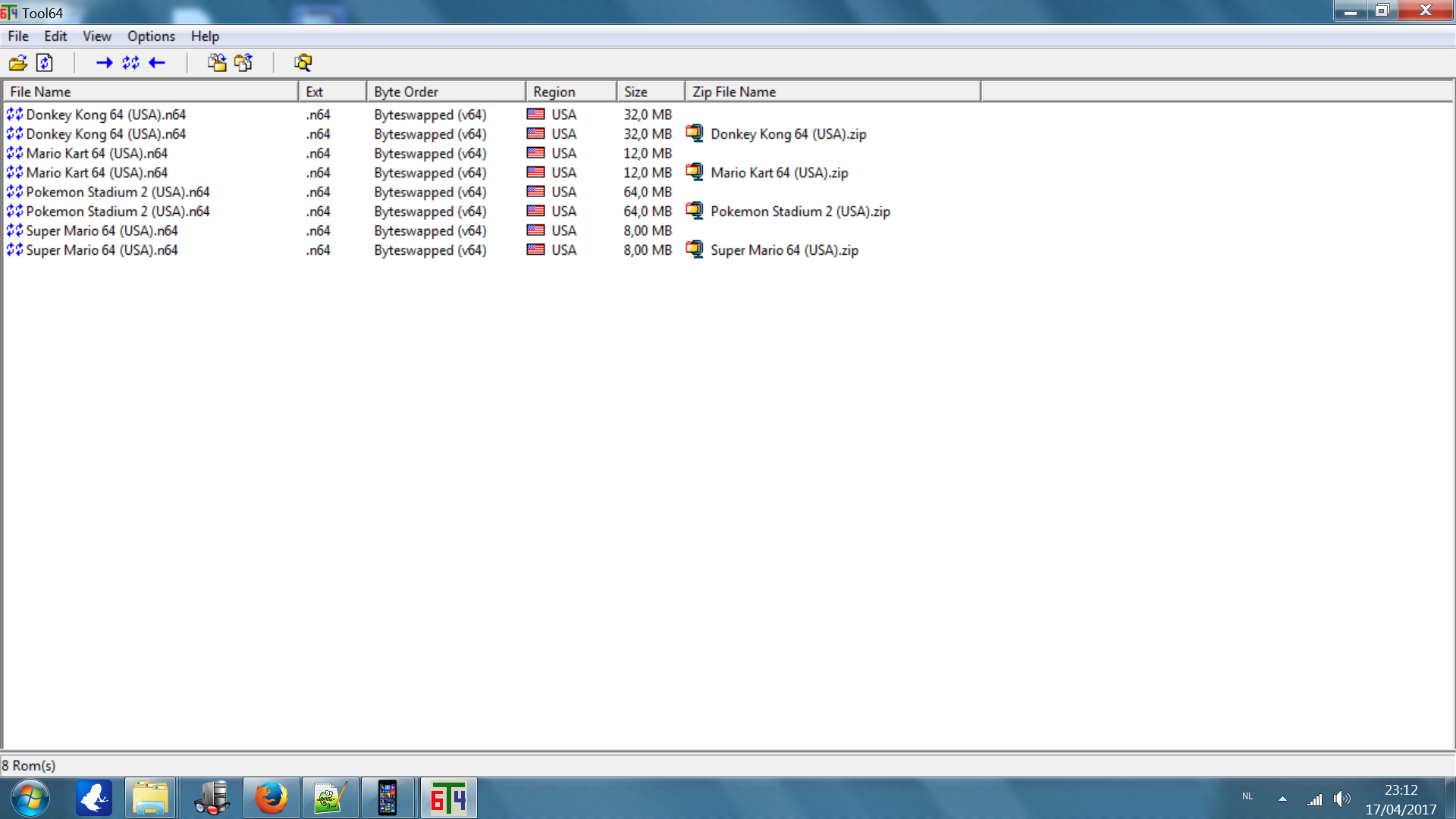Hello I can't seem to find to get the N64 games to play on my RPi3 Recalbox 4.0.2. I'm a first time user of recalbox and followed de steps in de DYI. I'm using the PS3 controller from Sony.
The Nintendo 64 section and games load in to the recalbox but if I chose one to play de screen get black and a moment later my tv states that it can’t play the video format.
After a few visits to the wiki and forum I've tried a bunch of stuff but didn't work and now I'm clueless.
Now I've done a clean install, put 3 N64 games on the recalbox and put in the PS3 controller and Tv screen in the config below:
# System Variable
# You can configure your recalbox from here
# To set a variable, remove the first ; on the line
# ------------ A - System Options ----------- #
# Uncomment the system.power.switch you use
;system.power.switch=ATX_RASPI_R2_6 # http://lowpowerlab.com/atxraspi/#installation
;system.power.switch=MAUSBERRY # http://mausberry-circuits.myshopify.com/pages/setup
;system.power.switch=REMOTEPIBOARD_2003 # http://www.msldigital.com/pages/support-for-remotepi-board-2013
;system.power.switch=REMOTEPIBOARD_2005 # http://www.msldigital.com/pages/support-for-remotepi-board-plus-2015
;system.power.switch=PIN56ONOFF # https://github.com/recalbox/recalbox-os/wiki/Add-a-start-stop-button-to-your-recalbox-(EN)
;system.power.switch=PIN56PUSH # https://github.com/recalbox/recalbox-os/wiki/Add-a-start-stop-button-to-your-recalbox-(EN)
;system.power.switch=PIN356ONOFFRESET # https://github.com/recalbox/recalbox-os/wiki/Add-a-start-stop-button-to-your-recalbox-(EN)
## Recalbox Manager (http manager)
system.manager.enabled=1
## Recalbox API (REST)
system.api.enabled=0
## EmulationStation menu style
## default -> default all options menu
## none -> no menu except the game search menu
## bartop -> less menu, only needed for bartops
system.es.menu=default
## Emulator special keys
## default -> default all special keys
## nomenu -> cannot popup the emulator menu
## none -> no special keys in emulators
system.emulators.specialkeys=default
## Show or hide kodi in emulationstation (0,1)
kodi.enabled=1
## Start kodi at launch (0,1)
kodi.atstartup=0
## set x button shortcut (0,1)
kodi.xbutton=1
## Kodi can wait for a network component before starting
## waithost is the ip or hostname that must answer to a ping to validate the availability
## waittime is the maximum time waited when kodi boots
## if waitmode is required, kodi will not start if the component is not available
## if waitmode is wish, kodi will start if the component is not available
## if waitmode is not set or has another value, kodi will start immediately
;kodi.network.waitmode=required
;kodi.network.waittime=10
;kodi.network.waithost=192.168.0.50
# ------------ B - Network ------------ #
## Set system hostname
system.hostname=RECALBOX
## Activate wifi (0,1)
wifi.enabled=0
## Wifi SSID (string)
wifi.ssid=telenet-3AE1D
## Wifi KEY (string)
## Escape your special chars (# ; $) with a backslash : $ => \$
wifi.key=PhUx61F3302
## Samba share
system.samba.enabled=1
### Virtual Gamepads
system.virtual-gamepads.enabled=1
### SSH
system.ssh.enabled=1
# ------------ C - Audio ------------ #
## Set the audio device (auto, hdmi, jack)
audio.device=auto
## Set system volume (0..100)
audio.volume=90
## Enable or disable system sounds in ES (0,1)
audio.bgmusic=1
# -------------- D - Controllers ----------------- #
# Enable support for standard bluetooth controllers
controllers.bluetooth.enabled=1
## Please enable only one of these
# -------------- D1 - PS3 Controllers ------------ #
##Enable PS3 controllers support
controllers.ps3.enabled=1
## Choose an driver between official, shanwan and gasia if you have dualshock clones (official,shanwan,gasia)
controllers.ps3.driver=official
# ------------ D2 - XBOX Controllers ------------ #
## Xbox controllers are already supported, but xboxdrv can solve some compatibility issues
## Enable xboxdrv driver, disable this if you enabled ps3 controllers (0,1)
controllers.xboxdrv.enabled=0
## Set the amount of controllers to use with xboxdrv (0..4)
controllers.xboxdrv.nbcontrols=2
# ------------ D3 - GPIO Controllers ------------ #
## GPIO Controllers
## enable controllers on GPIO with mk_arcarde_joystick_rpi (0,1)
controllers.gpio.enabled=0
## mk_gpio arguments, map=1 for one controller, map=1,2 for 2 (map=1,map=1,2)
controllers.gpio.args=map=1,2
## DB9 Controllers
## Enable DB9 drivers for atari, megadrive, amiga controllers (0,1)
controllers.db9.enabled=0
## db9 arguments
controllers.db9.args=map=1
## Gamecon controllers
## Enable gamecon controllers, for nes, snes psx (0,1)
controllers.gamecon.enabled=0
## gamecon_args
controllers.gamecon.args=map=1
## XGaming's XArcade Tankstik and other compatible devices
controllers.xarcade.enabled=1
# ------------ F - Language and keyboard ------------ #
## Set the language of the system (fr_FR,en_US,en_GB,de_DE,pt_BR,es_ES,it_IT,eu_ES,tr_TR,zh_CN)
system.language=en_US
## set the keyboard layout (fr,en,de,us,es)
;system.kblayout=fr
## Set you local time
## Select your timezone from : ls /usr/share/zoneinfo/ (string)
;system.timezone=Europe/Paris
# ------------ G - UPDATES ------------ #
## Automatically check for updates at start (0,1)
updates.enabled=1
# Update type : default to stable
# set to unstable at your own risk to get the development version.
updates.type=stable
# ------------ H - HERE IT IS - GLOBAL EMULATOR CONFIGURATION ------------ #
## The global value will be used for all emulators, except if the value
## is redefined in the emulator
## Set game resolution for emulators
## select your mode from the command : tvservice -m [MODE]
## CEA 5 HDMI : 1920x1080 @ 60Hz 16:9, clock:74MHz interlaced
## CEA 4 HDMI : 1280x720 @ 60Hz 16:9, clock:74MHz progressive
## use 'default' for using the default resolution
## (string)
global.videomode=CEA 16 HDMI
## Shader set
## Automatically select shaders for all systems
## (none, retro, scanlines)
global.shaderset=none
## Once enabled, your screen will be cropped, and you will have a pixel perfect image (0,1)
global.integerscale=0
## Set gpslp shader for all emulators (prefer shadersets above). Absolute path (string)
global.shaders=
## Set ratio for all emulators (auto,4/3,16/9,16/10,custom)
global.ratio=auto
## Set smooth for all emulators (0,1)
global.smooth=1
## Set rewind for all emulators (0,1)
global.rewind=1
## Set autosave/load savestate for all emulators (0,1)
global.autosave=0
## Enable retroarchievements (0,1)
## Set your www.retroachievements.org username/password
## Escape your special chars (# ; $) with a backslash : $ => \$
global.retroachievements=0
global.retroachievements.username=
global.retroachievements.password=
## Set retroarch input driver (auto, udev, sdl2)
## If you don't have issues with your controllers, let auto
global.inputdriver=auto
## If you do not want recalboxOS to generate the configuration for all emulators (string)
;global.configfile=/path/to/my/configfile.cfg
# ------------ I - EMULATORS CHOICES ----------- #
## You can override the global configuration here
## Here is the snes example
;snes.videomode=CEA 4 HDMI
snes.core=snes9x_next
;snes.shaders=/recalbox/share/shaders/shaders_glsl/mysnesshader.gplsp
;snes.ratio=16/9
;snes.smooth=0
;snes.rewind=1
;snes.autosave=0
;snes.emulator=libretro
;snes.integerscale=0
## If you do not want recalboxOS to generate the configuration for the emulator :
;snes.configfile=/path/to/my/configfile.cfg
## Default cores for RPi3
snes.core=snes9x_next
gba.core=mgba
mame.core=mame078
nes.core=fceunext
## NeoGeo emulator
## You can use pifba or a libretro core (fba2x,libretro)
neogeo.emulator=libretro
## If you set libretro as neogeo.emulator, the line below sets the retroarch core (fba,imame4all)
neogeo.core=fba
## N64 emulator is configured to display a screen with a 640x480 resolution (native n64 resolution)
## So you must use one of these video modes (DMT 4 HDMI,CEA 1 HDMI).
## If your screen is not compatible with one of these video modes, please check the recalbox's wiki.
n64.videomode=DMT 4 HDMI
## If you are using a CRT screen, please change the setting above with this one :
# n64.videomode=default
## Configurations generated by Recalbox
th
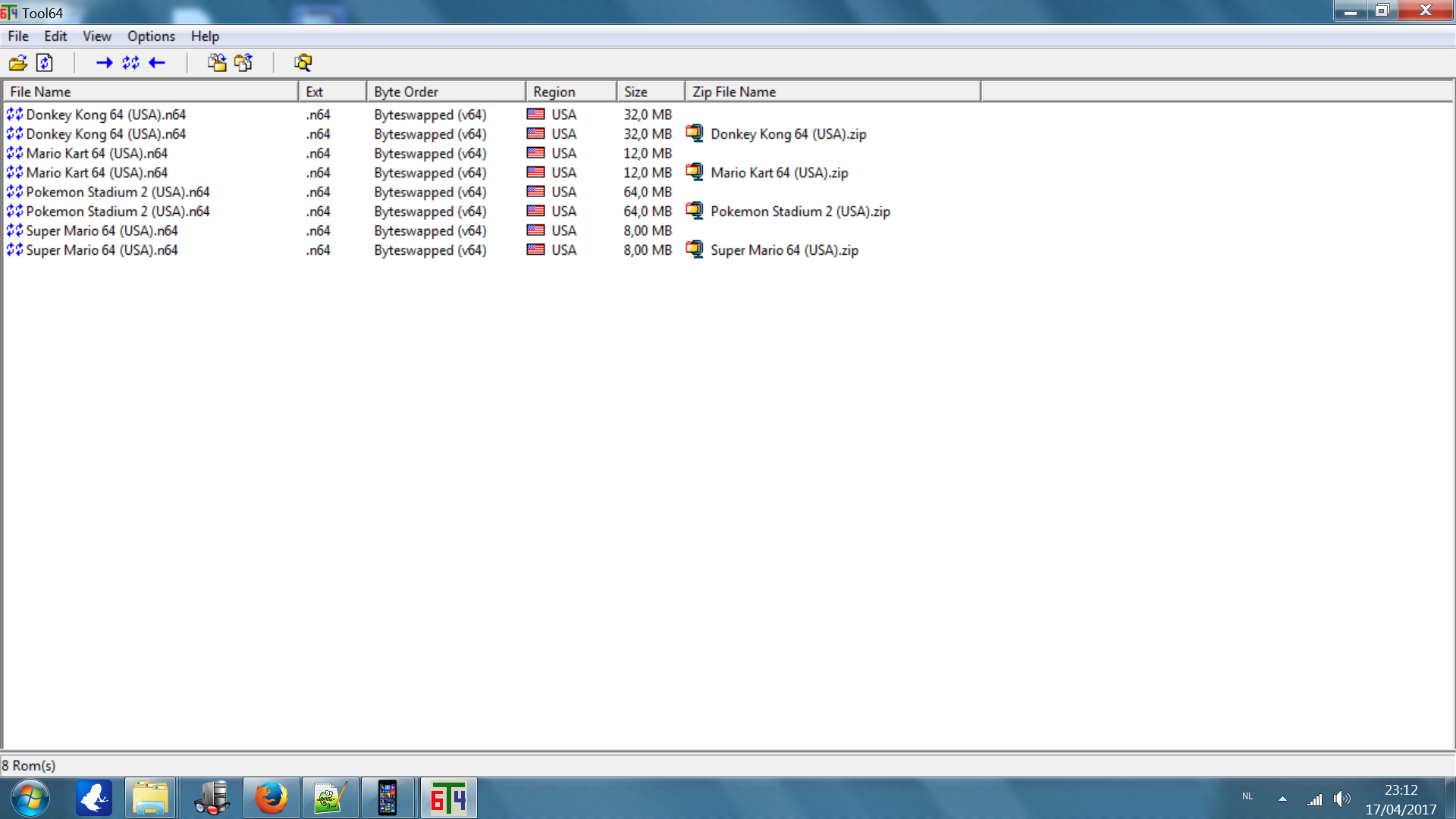
Hopefully someone can give some directions or information how to handle this. Thank you very much for any given information!